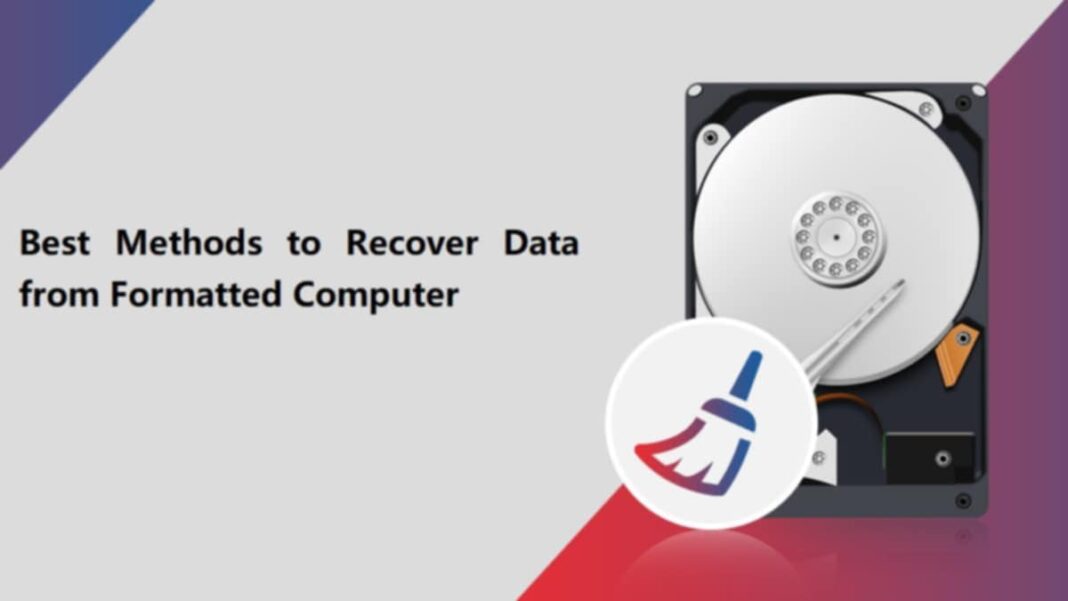Have you lost your important data from an external hard drive? Looking for free data recovery software or manual workarounds to restore your lost data? Your search ends here, just keep reading this article to get your deleted data back. While professional data recovery services exist, many free solutions are available online that you can try to retrieve your data without any additional costs.
In this detailed guide, we will explore several methods on how to recover lost data from an external hard drive for free. You can simply go through the step-by-step instructions mentioned in this article to restore your lost or deleted data easily.
Why Data Loss Occurs on External Hard Drives?
There are many reasons why files usually get deleted on an external hard drive, some of them are:
- Accidental Deletion: You may have unintentionally deleted files from your external hard drive while cleaning up space or organizing files on it.
- File System Corruption: Corruption can happen due to improper ejection of the drive, sudden power loss, or malware, making the data inaccessible.
- Drive Formatting: Formatting the external drive without creating proper backups can cause total data loss.
- Hardware Failure: If the drive has a mechanical or electronic fault, it could lead to corruption or deletion of stored files.
- Virus or Malware Attacks: Malicious software like viruses or malware can cause files to disappear or become corrupted.
How do I Recover Data from an External Hard Drive?
Any of the above reasons can be responsible for the deletion of files on your external hard drive. Once you find data is lost on your hard drive, immediately stop using it to prevent any further damage. Writing new data onto the drive can overwrite the lost data, making recovery more difficult or even impossible.
Here are some commonly used methods that you can try to recover lost data from an external hard drive for free:
Method 01: Check the Recycle Bin
Sometimes, deleted files are not completely removed from your hard drive but simply moved to the Recycle Bin. If your external hard drive was connected to your computer when you deleted the files, check the Recycle Bin before proceeding with any other recovery method. If the files are there, you can easily restore them. All you have to do is:
- Double-click on the Recycle Bin icon location on your desktop to open it.
- Locate and right-click on the files you need to restore.
- Select the “Restore” option to save selected files to their original location on the external drive.
Method 02: Recover Files Using File History (Windows)
Windows built-in File History backup utility allows you to automatically create backups of important files and to restore them if data loss occurs. All you need to do is to enable the File History feature on your Windows PC. Follow the below steps to recover deleted files using File History backup:
- Firstly, connect your external hard drive to that computer.
- Press the Windows + I keys to launch the Settings app. Go to Update & Security > Files Backup.
- Click the More options button located under “Back up using File History”.
- Scroll down and click Restore files from a current backup option.
- Locate the lost files or folders that you need to recover and click the “Restore” button to save them.
Method 03: Use Time Machine Backups (Mac)
Mac users can use Apple’s built-in Time Machine backup utility to automatically back up important data on their device. Here’s how to recover lost data from External hard drive for free on Mac using Time Machine backups:
- Connect the external hard drive where the deleted file was earlier stored to your Mac.
- Launch Time Machine from the Applications folder or click on the Time Machine icon in the menu bar.
- Browse through the available backups to find the missing files.
- Select the file or folder you need to restore and click Restore.
Method 04: Use Third-Party Free Data Recovery Software
If you don’t have backups available, then you can use a free data recovery software to recover lost data from an external hard drive. There are several such recovery tools available online, among which the Stellar Data Recovery Free tool is known for its amazing features. These features include:
- Supports recovery of deleted files of many types, including photos, videos, documents, emails, etc.
- Can recover files deleted from any internal or external storage drive, such as HDDs, SSDs, USBs, and many more.
- Retrieves data from formatted, encrypted, or corrupted drives.
- The free version supports recovery of up to 1 GB of lost files for free, without any additional cost.
- Allows you to preview the recoverable files after scanning your storage drive.
Here’s how to recover lost data from an external hard drive for free using Stellar Data Recovery Free software:
Step 1: Download and install the Stellar Data Recovery Free software on your Windows/Mac device. Launch the software and from the Select What to Recover window, choose the type of data you need to restore and click Next.
Step 2: Select the folder location or storage drive where your deleted data was earlier stored and click Scan to initiate the scanning process.
Step 3: After successful completion of the scan, preview the recoverable files and choose the ones you need to restore. Click the Recover button to save selected data at the desired storage location.
Preventive Tips to Avoid Future Data Loss
To prevent future data loss from an external hard drive on your Windows/Mac device, you can consider below tips:
- Regular Backups: Always keep backups of important data. Use tools like File History, Time Machine, or cloud storage solutions like Google Cloud, iCloud, etc. to create backups of your important data.
- Safely Eject the Drive: Always safely eject your external hard drive before unplugging it from the computer to avoid file corruption.
- Avoid Overwriting Data: When you experience data loss, avoid writing new data to the external hard drive until you completely recover the lost data.
- Keep Antivirus Software Updated: Protect your device and external drives from virus or malware attacks by installing a reliable antivirus software on your device.
Wrapping Up
Recovering lost data from an external hard drive is possible without spending money, thanks to free data recovery software tools and manual methods. From checking the Recycle Bin to using free data recovery software like Stellar Data Recovery Free, there are multiple ways to recover lost files. However, it’s crucial to stop using the drive immediately after noticing data loss to prevent overwriting. You can consider preventive tips, like maintaining regular backups and proper handling of the drive to minimize the risk of data loss in the future.